Add functionality with widgets
2. Go back to your Dashboard and click on Appearance > Widgets. To the left are the widgets and plugins you have available to you. To the right are the five different areas of the page that are enabled for widgets, and the six widgets that currently reside in Primary Widget Area.
3. Click and hold on Recent Comments and drag it it to the left, away from the Primary Widget Area. Release it. Notice how it disappeared from the sidebar. Go back to your site and see that it is no longer in the sidebar. (Note: Changes on the widget page are instantaneous–there is no Update button. Be careful when you’re removing something.)
4. Go back to the Dashboard. Click the down arrow on each of the empty sidebar areas to extend them. (Ignore the Showcase Sidebar, that is for a more advanced template.)
5. Click and drag the Text widget from the left to the Footer Area One. Ignore the Title box and type “Footer 1” in the content area, then click “Save.” Click the arrow again to collapse the box, then add Text widgets to each of the remaining sidebar widgets, naming them Footer 2 and Footer 3.
6. Once they are all saved, go to your site to see where each sidebar appears. (Hint: scroll to the bottom.)
7. Go back to your Dashboard and add widgets to sidebars. Avoid Custom Menu and RSS (they require advanced tinkering), but check out the others and see what they do.
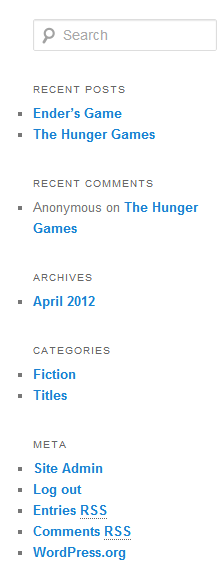
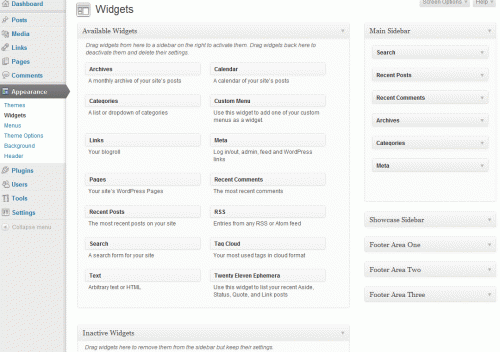
Leave a Comment
You must be logged in to post a comment.