Change the look of your site with Themes
1. Go to Appearance > Header. Choose a new header graphic for your site, or remove the header entirely. Click “Save Changes” and go see what happened.
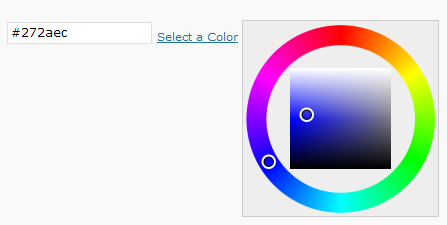 2. Go to Appearance > Background. Click the link “Select a Color.” Play with the two circles to find a color you like, then click “Save Changes.” Go see what happened.
2. Go to Appearance > Background. Click the link “Select a Color.” Play with the two circles to find a color you like, then click “Save Changes.” Go see what happened.
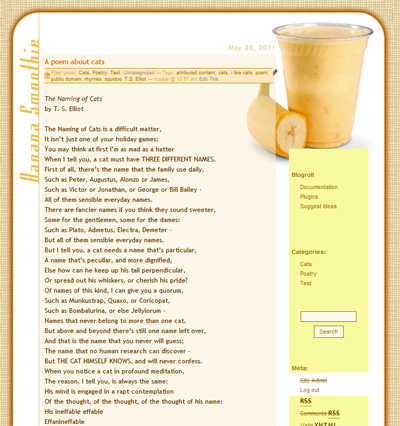 4. Click on Banana Smoothie (should be the first one), and a preview will appear. Notice how the background doesn’t extend to support the content. In the upper right corner of the preview box, click “Activate”, then go refresh your site. Things to note:
4. Click on Banana Smoothie (should be the first one), and a preview will appear. Notice how the background doesn’t extend to support the content. In the upper right corner of the preview box, click “Activate”, then go refresh your site. Things to note:
- It looks different from the preview window.
- It doesn’t support footer sidebars.
- The categories and tags moved from the bottom of the post to the top.
- The title of your blog is barely noticeable in the top right.
5. Go back to the Dashboard and pick another theme. Jump around and sample a few, find one you like.
6. Once you’ve picked a theme, you may have to go back to your widgets to replace any that may have disappeared if the new theme doesn’t support the same number of widget areas. If you want to go back to the original, it is called Twenty Eleven.

Leave a Comment
You must be logged in to post a comment.