Create your first post
1. Go to Posts > Add New.
2. Enter the title of your first blog post. Enter some text into the content box. (If you need text, go here.) Click “Save Draft” (upper right), then “Preview post” from the yellow alert box under the post title to see how it looks.
3. Go back to the edit page and add some italics, some bold and a link or two using the formatting buttons above the content box.
4. Next go to the Publish box in the top right and click each of the three “Edit” buttons to expand the three sections for publishing your post.
We will be leaving the defaults as they are for now, but notice what each section does.
Status:
> Draft
> Pending Review (useful if you have multiple contributors that use a workflow)
> Published (only appears when it is actually published)
Visibility:
> Public: If it’s published, anyone can see it. If it’s a draft, only someone logged in to the Dashboard can see it. You can set the post to “stick” to the front page, i.e. always be the first post.
> Password protected: It can only be viewed after entering a password, which you set yourself.
> Private: Only someone using your Dashboard password can see it.
Publish:
The default is “immediately”, but you can schedule a post to publish at a later time.
5. Leave the defaults as is and click Publish.
One Response to “Create your first post”
Leave a Comment
You must be logged in to post a comment.

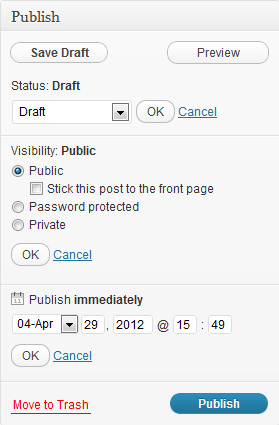
Your Blogging Mission « Blogging Live from AAM 2012 said
[…] Using WordPress This blog uses WordPress, a common blogging platform (get your own free account at WordPress.com). Didn’t attend Blogging 101 and learn how to use WordPress? No problem! My colleague Paula Carlson has all the lessons up here on her site. […]