Organize your posts with Categories and Tags
1. Go to Posts > Categories on the left.
2. Add three new categories. (examples: Poetry, Facts, LOLCats) Each needs a name and a slug (usually same as the name, minus capitalization and spaces, such as poetry, facts, lol-cats). Use the Add New Category button at the bottom to create each category. Notice how they are added to the list on the right as you create them.
3. Hover over the default category, Uncategorized, and click “Quick Edit.” Change the name to “Miscellaneous” and the slug to “misc”, then click “Update Category.”
4. Click on Posts (or All Posts) in the left menu to go to your list of blog posts.
5. Hover over the name of the post you created and click “Quick Edit.” Notice your new categories have been added to your options. Check all of your new categories, so that all categories are selected, then click “Update.”
6. Hover over the title again and click “View”. Scroll to the bottom of the post to see where your categories have been added. Notice how they now appear in the right sidebar under Categories.
7. Go back to the Dashboard and your list of posts. Click on Hello World.
8. Replace the content with a quick welcome post. Replace the title. To the right, find the Categories and add checks to only one or two of the new categories, and uncheck the default category.
9. Update the post, then click “view post” at the top.
10. At the bottom of the post, click on one of the linked categories. Note how it takes you to a page that aggregates all posts under that category.
11. Go back to the Dashboard and choose one of the two posts to edit.
12. Near the bottom right of the screen is the Post Tags box. Add some tags for your post. You can add them one at a time, or all at once if they are separated by commas. (examples: cats, poem, T.S. Elliot, rhymes, attributed content, public domain)NOTE: In WordPress 3.0, the Add New Tag box has been a little buggy. If your cursor won’t appear in the text box, try clicking “Add” first, then the box, then “Add” again when you’re done. I have not yet noticed any problems with WordPress 3.3.2.
13. Visit your post and note how the tags have been added to the bottom.
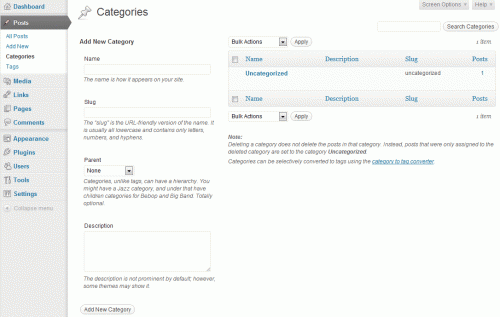
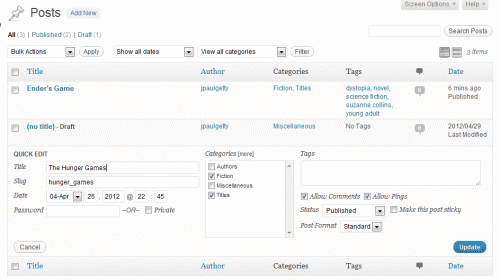
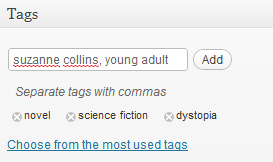
Leave a Comment
You must be logged in to post a comment.